Disney Plus has become one of the most popular streaming services, offering a wealth of content from Disney, Pixar, Marvel, Star Wars, National Geographic, and more. Whether you’re a fan of animated classics or the latest superhero movies, Disney Plus has something for everyone. With its growing library and user-friendly interface, it’s a perfect choice for families and individuals alike. If you’re an Apple TV owner, you’re in luck—Disney Plus is available on various Apple TV models. In this article, we’ll walk you through all the methods to get Disney Plus on your Apple TV and ensure you can enjoy your favorite content on the big screen.
Can You Get Disney Plus on Apple TV?
Yes, Disney Plus is available on Apple TV, but there are a few things to note. The app is compatible with Apple TV models from the 4th generation and newer, including the Apple TV 4K. Older models, such as the Apple TV Gen 3, do not support the app.
Disney Plus provides access to a variety of franchises, including Marvel, Star Wars, Pixar, and National Geographic. The app can be integrated with other streaming services, offering seamless access to Disney’s content alongside your other subscriptions.

- Disney Plus works with Apple TV HD Gen 4 or newer
- Apple TV 4K users can enjoy an enhanced streaming experience
- Older models (Gen 3 and below) require AirPlay to stream content
For users with older Apple TV models, there’s still a way to watch Disney Plus via AirPlay, allowing you to cast content from other devices to your TV.
How to Download Disney Plus on Apple TV?
Getting Disney Plus on Apple TV is easy—just follow these simple steps to download the app:
- Turn on your Apple TV and go to the App Store.
- Use the search bar to find “Disney+”.
- Select the app from the search results and click “Get”.
- If prompted, confirm the installation and wait for it to finish.
- Once downloaded, open the Disney Plus app and log in or sign up for an account.
- New subscribers can enjoy a 7-day free trial, while existing users can simply log in.
Once the app is installed, you’ll have direct access to a vast library of Disney content. Ensure you’re signed into the app to stream seamlessly.
How to Cast Disney Plus to Apple TV?
If you own an older Apple TV or prefer casting from another device, you can use AirPlay. Here’s how to do it:
- Ensure that both your Apple TV and iPhone/iPad are connected to the same Wi-Fi network.
- Open Disney Plus on your iPhone or iPad.
- Play the content you want to watch, then tap the “AirPlay” icon.
- Select your Apple TV from the list of available devices.
- Enter the 4-digit code displayed on your TV screen into your device, and the content will start playing.
AirPlay works with Apple TV models from the 3rd generation onward, allowing you to mirror the content from your phone or tablet to your TV, even if your Apple TV model doesn’t have native Disney Plus support.
Screen Mirror to Apple TV from Any Device – AirDroid Cast
If you want an alternative to AirPlay, you can use AirDroid Cast, a versatile tool that lets you mirror your device’s screen to Apple TV. Here’s how to use it:
- Download and install AirDroid Cast on your device.
- Ensure both your device and Apple TV are on the same Wi-Fi network.
- Open the app and choose the screen-mirroring option.
- Select Apple TV as the target device.
- Start casting and enjoy Disney Plus content on your large screen.
AirDroid Cast offers additional features, like two-way audio and remote device control, making it a robust solution for screen mirroring and casting.
Common Fixes for Disney Plus App Not Working on Apple TV
Sometimes, issues may arise with the Disney Plus app on Apple TV. Here are a few solutions:
- Check the Disney Plus Server Status: Before troubleshooting your device, check if there are widespread issues with Disney Plus servers.
- Verify Network Connection: Ensure that your Wi-Fi connection is stable and working correctly. Resetting your router can sometimes resolve connection issues.
- Force Close and Restart the App: If the app freezes, force-close it by double-tapping the home button and swiping up the Disney Plus app. Reopen it to see if the issue is resolved.
- Reinstall the App: If problems persist, try uninstalling and reinstalling the Disney Plus app from the App Store.
- Update tvOS: Ensure your Apple TV is running the latest version of tvOS, as outdated software can cause compatibility issues with apps.
By following these steps, you can resolve common issues and enjoy smooth streaming of your favorite Disney Plus content.
Conclusion:
Getting Disney Plus on Apple TV is a straightforward process that allows you to enjoy all of Disney’s iconic content on your big screen. Whether you download the app, use AirPlay, or mirror your screen with AirDroid Cast, you have several options to access the platform. By following the steps outlined in this guide, you’ll be able to enjoy a seamless streaming experience. If you encounter any issues, the common fixes listed will help resolve them quickly. Happy streaming!
FAQs:
Open the App Store on your Apple TV, search for “Disney Plus,” and click “Download.”
Yes, you can use AirPlay to cast content from your iPhone to an older Apple TV.
Try checking the server status, restarting your router, force-closing the app, or reinstalling it.
No, it’s available on Apple TV HD Gen 4 and newer, or Apple TV 4K.

Hi, I’m Smrithi! As an avid writer, I specialize in entertainment and streaming services. I love guiding readers through the complex world of digital media with simple, engaging advice. Join me to discover the best in entertainment and how to stream it seamlessly!